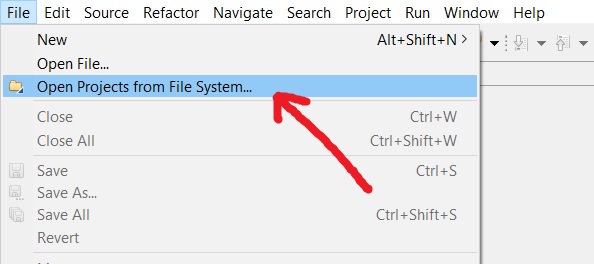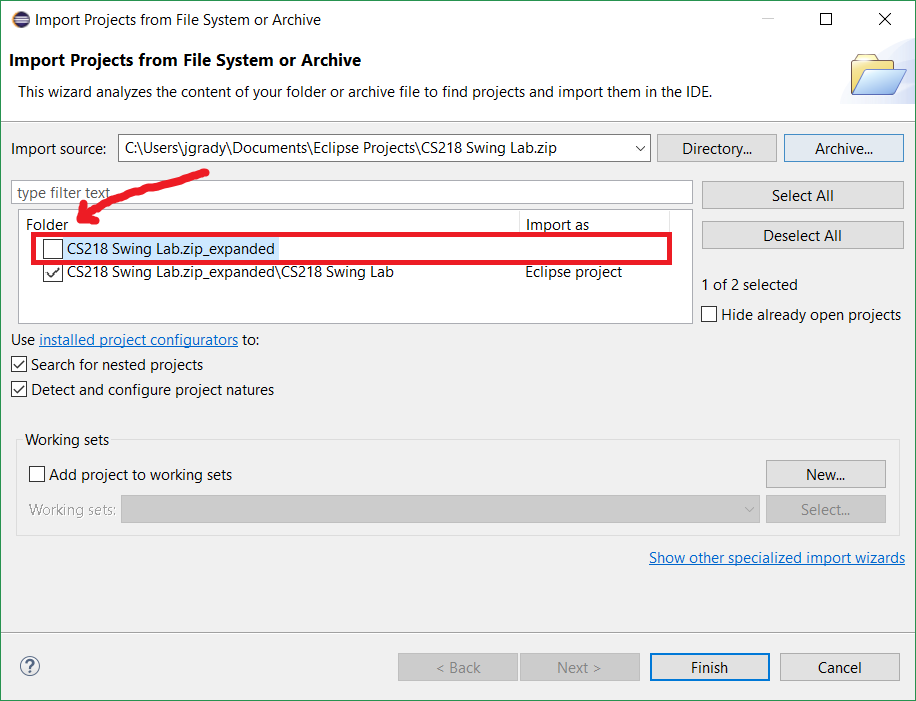Eclipse: Importing a Project
This short tutorial walks you through how to import an existing Eclipse project (e.g., a course's code samples) into your workspace. You can import both zipped and unzipped projects into Eclipse.
-
In Eclipse, go to the File menu > Open Projects from File System:
-
The Import Project wizard appears.
- If your project is unzipped, hit the Directory... button.
- If your project is zipped, hit the Archive... button.
-
Navigate to the folder or zipped archive that contains your project, then hit the OK/Open button.
-
If you opened a zipped archive, UNCHECK any item in the Folder list with nothing listed in the Import as column:
-
Hit the Finish button to add the project to your workspace.