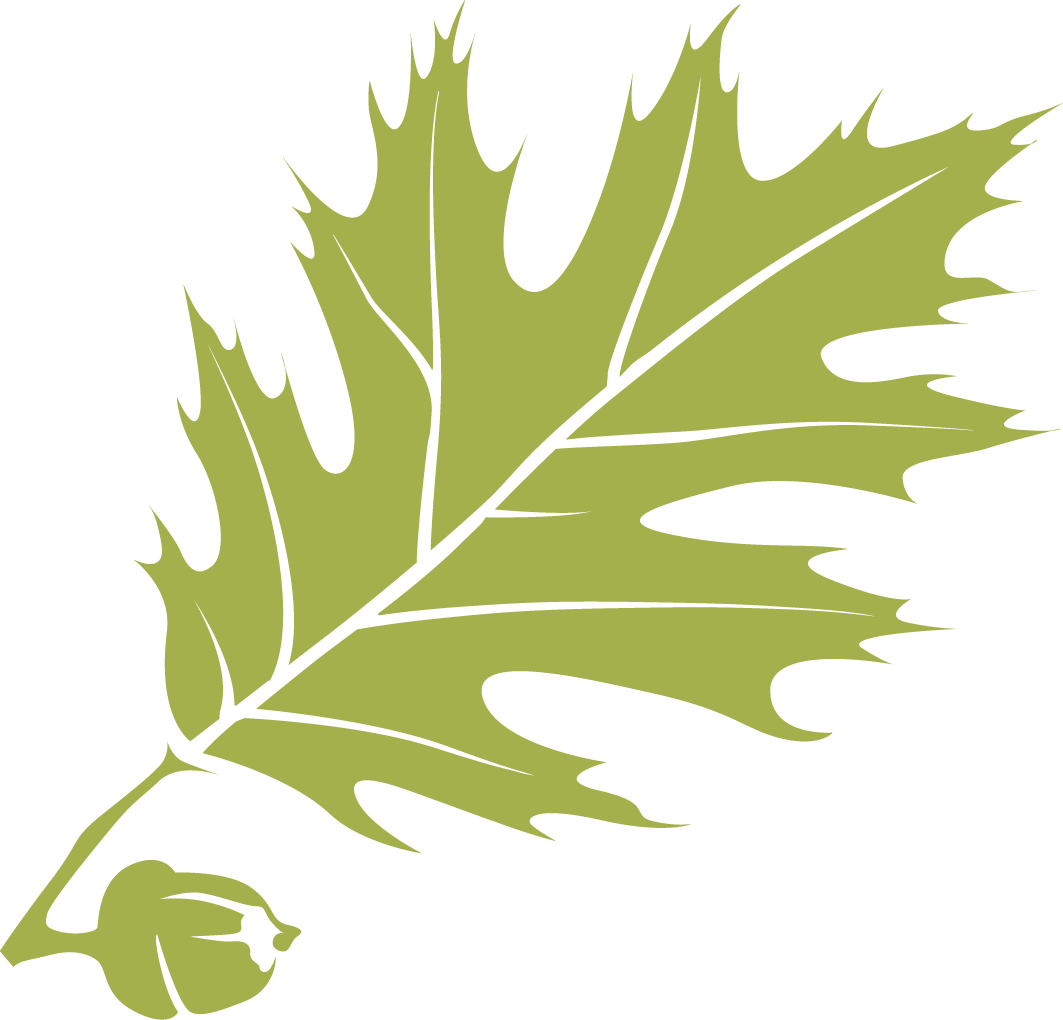Eclipse
Eclipse
-
Eclipse IDE: Download
https://www.eclipse.org/downloads/Download the 64-bit installer of the Eclipse integrated development environment (IDE). Available for Windows, Mac, and other operating systems. NOTE: make sure you install the Java JDK before installing Eclipse!
-
Eclipse IDE: Install & Run
https://jpgrady28.azurewebsites.net/Home/Docs/223Walks you through installing the Eclipse IDE for Java Developers, as well as running the program for the first time and setting up your Eclipse workspace. NOTE: the tutorial assumes you've already installed the Java Standard Edition (SE) JDK, as well as downloaded the Eclipse 64-bit installer for your Mac, Linux box, or Windows PC.
-
Eclipse: Changing the Appearance (Theme, Colors & Fonts)
https://jpgrady28.azurewebsites.net/Home/Docs/229Brief tutorial that shows you how to change the theme of your Eclipse IDE, as well as individual colors and fonts.
-
Eclipse: Changing the Java Code Style Formatting
https://jpgrady28.azurewebsites.net/Home/Docs/228Tutorial walking you through how to edit your Java code style formatting preferences using Eclipse's Formatter tool. Shows you how to set the size of tab indents; the format of code comments; and the placement of curly braces and control statements.
-
Eclipse: Configure to Automatically Update Code Formatting on Saving
https://jpgrady28.azurewebsites.net/Home/Docs/226Brief tutorial showing you how to set your Eclipse preferences so the IDE automatically cleans the formatting of your code each time you save it.
-
Eclipse: Creating and Running a Project
https://javatutorial.net/java-eclipse-tutorialTutorial explaining how to create a new Java project in Eclipse. Shows you to create a project, add a Java class to the project, add code to the
main()method, and run the project. NOTE: skip down to the section titled "Creating Java Project with Eclipse" and begin the tutorial there. -
Eclipse: Downloading & Enabling Javadocs
https://jpgrady28.azurewebsites.net/Home/Docs/231Tutorial that shows you how to download the Java 10 Standard Edition (SE) documentation (or "Javadocs"), then link it to Eclipse. Doing so gives you access to the Javadoc for a class or method directly in Eclipse's code editor.
-
Eclipse: Fixing Broken Code Auto-completion
https://stackoverflow.com/questions/908489/eclipse-java-code-completion-not-workingA stackoverflow thread that explains how to fix Eclipse code auto-completion (i.e., Content Assist) if it stops working. Restore the default options for Content Assist by following the accepted answer's solution.
-
Eclipse: Generating Javadocs
https://jpgrady28.azurewebsites.net/Home/Docs/235Tutorial that walks you through the process of generating Javadocs for your commented Java classes.
-
Eclipse: Importing a Project
https://jpgrady28.azurewebsites.net/Home/Docs/230Brief tutorial that shows you how to import an existing Eclipse project (zipped or unzipped) into your workspace.
-
Eclipse: Tips & Tricks
https://jpgrady28.azurewebsites.net/Home/Docs/234Tutorial showing you how to perform a number of small, but useful tasks in Eclipse - particularly those whose commands are a bit buried in menus. Tips include how to rename things, find usages of things, delete a project, reformat code, and open your project's folder in File Explorer or Finder (helpful when you need to submit a project to Canvas.)
-
EGit Tutorial - Using Git Support in Eclipse
https://eclipsesource.com/blogs/tutorials/egit-tutorial/Tutorial and reference page that explains how to set up and use Git source control with Eclipse. Walks you through using local and remote repositories, committing changes, reverting changes, cloning repositories, and branching.
-
Writing JUnit 4 Tests in Eclipse IDE
http://www.bogotobogo.com/TestingFramworks/JUnit/JUnit_Eclipse_Plugin.phpTutorial demonstrating how to write and run JUnit 4 unit tests in Eclipse. NOTE: The tutorial uses an older version (Luna) of Eclipse, but the same steps apply to the current version.