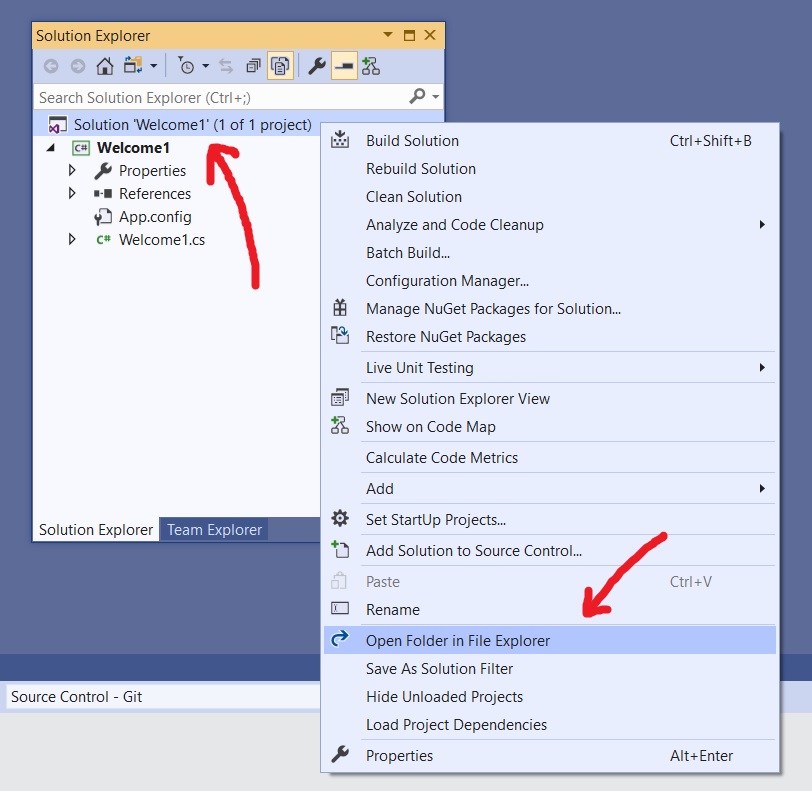Visual Studio: Submitting Your C# and C++ Projects
Please follow these steps in order when submitting your Visual Studio solution to Canvas. Doing so well help you avoid common problems/mistakes students run into during the process.
NOTE: These instructions assume you have your solution open in Visual Studio.
-
In the Solution Explorer, right-click on the solution icon and choose Open Folder in File Explorer:
-
IMPORTANT: Close your project's solution (File menu > Close Solution), or exit out of Visual Studio entirely. This unlocks the solution's files in Windows, allowing you to zip and upload them to Canvas.
-
In File Explorer, go up one level to your solution's top-level folder. You can do this by either...
-
Hitting the folder's name in File Explorer's file tree.
-
Hitting the folder's name in File Explorer's address bar.
-
Hitting the "Up" arrow in File Explorer's toolbar.
-
-
To zip your solution folder, right-click on the solution folder and choose Compress to ZIP file (Windows 11) or Send To > Compressed (zipped) file (Windows 10):
DONE. You are ready to submit your work to Canvas.