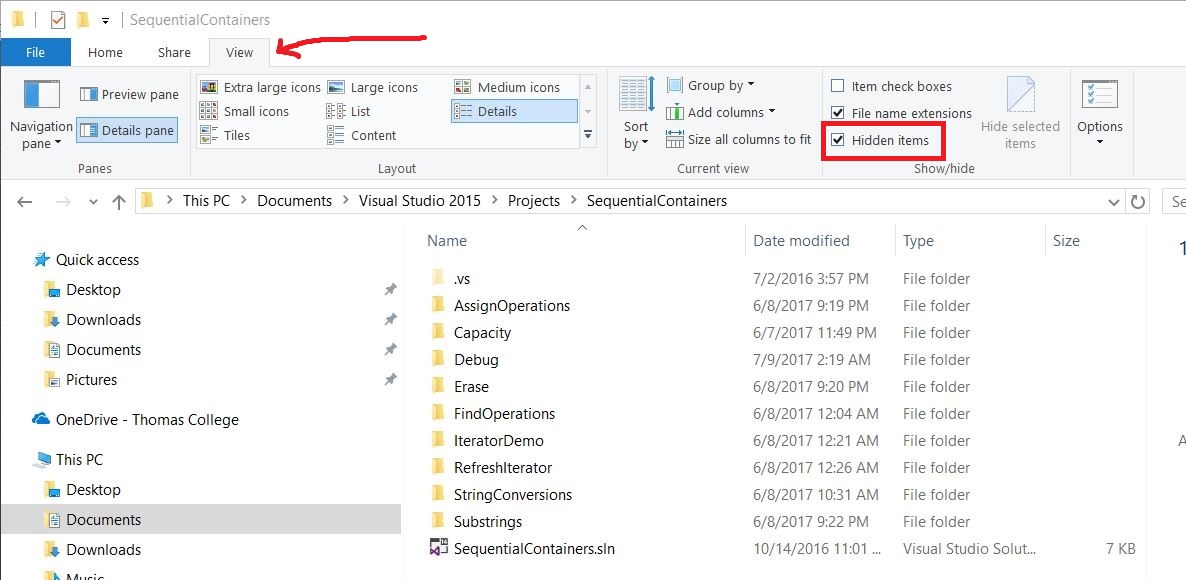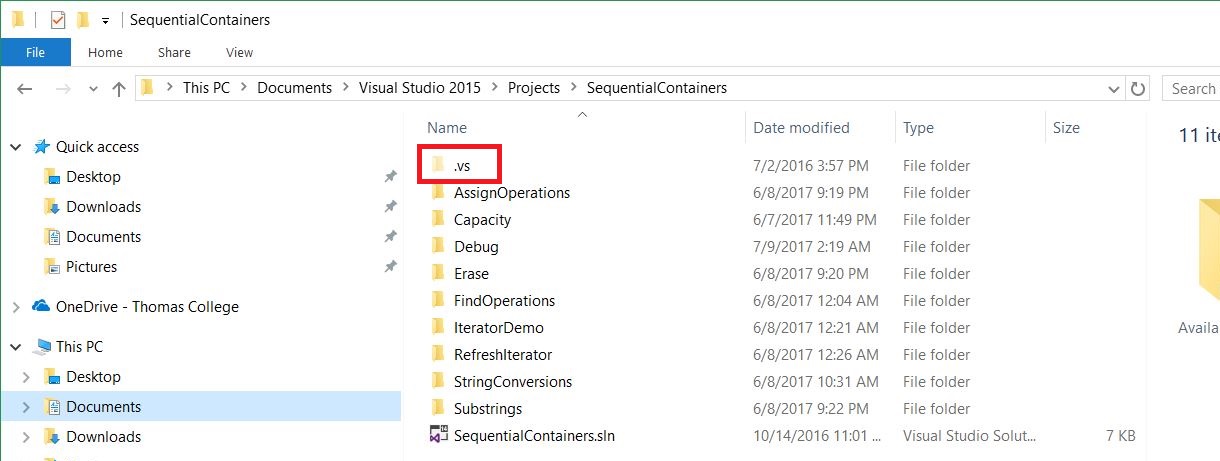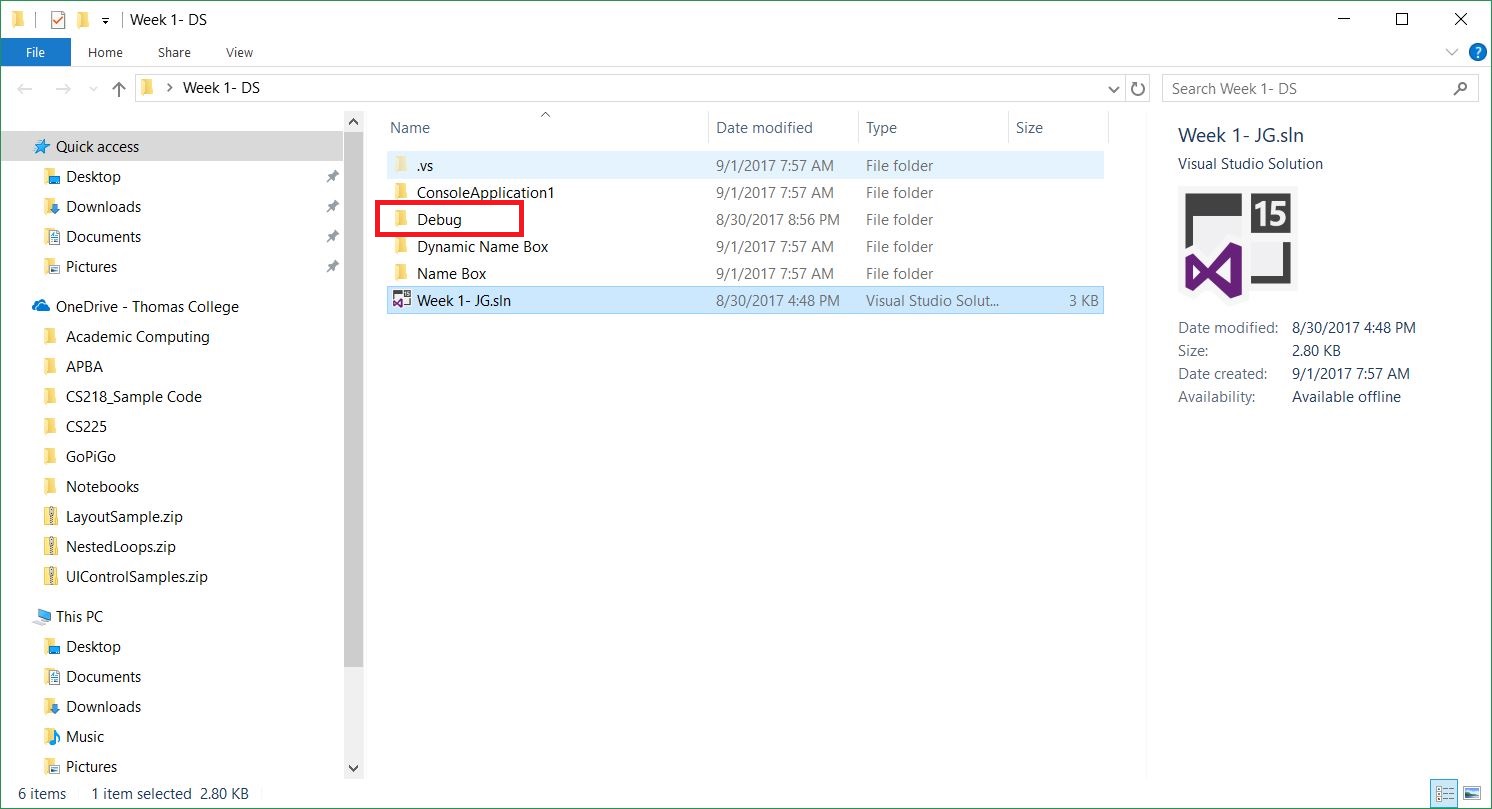Visual Studio: Cleaning Your Projects
Visual Studio projects can easily grow to tens of Megabytes in size after you successfully build your program. Cleaning your projects before submitting them through Canvas dramatically reduces their sizes, removing the assemblies and debugging files that contribute most of the project's size.
-
With your project open in Visual Studio, choose Build menu > Clean Solution.
- This removes all compiled assemblies (.exe, .dll files) and object (.obj) files from your projects, but does not remove the debugging files.
-
In the Solution Explorer, right-click on the solution icon and choose Open Folder in File Explorer.
-
Close your project's solution (File menu > Close Solution), or exit out of Visual Studio entirely.
-
In File Explorer, go up one level to your solution's top-level folder.
-
Make sure you're able to view Hidden Items in File Explorer.
-
Delete the .vs folder:
-
Delete all Debug folders, including the main Solution's (see below) and those in all Projects:
Do these steps for each project in your Visual Studio solution. Once that is done, you can ZIP or RAR your project and submit it through Canvas.