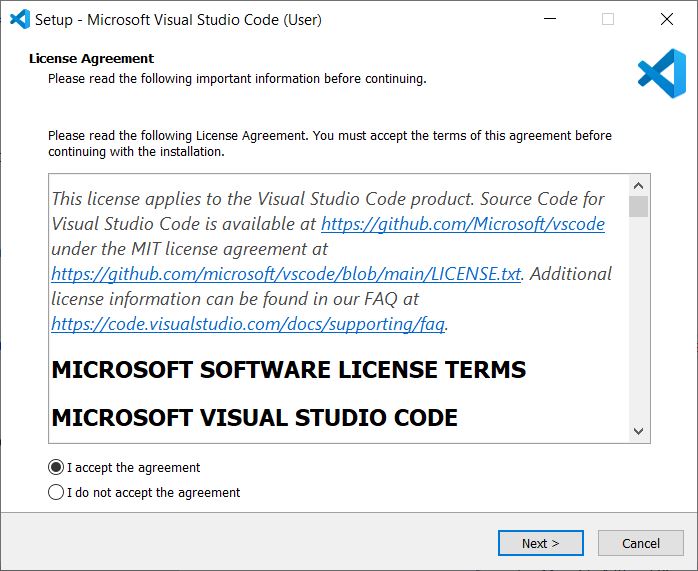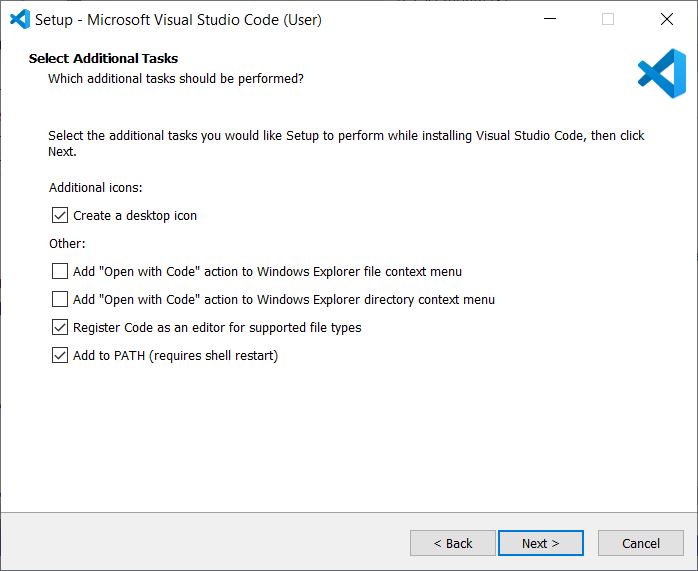Visual Studio Code: Install
×
Attention Mac Users: Sorry, but the directions below apply to Windows PCs only.
Instead, please see the Microsoft tutorial on installing and running Visual Studio Code on your Mac.
-
Find and launch the Visual Studio Installer you downloaded from Microsoft.
-
The License Agreement window appears. Accept the agreement, then hit Next:
-
The Select Additional Tasks window appears. Check on any additional task you would like Setup to perform, then hit Next:
-
Hit the Install button to begin the installation.
-
When installation is complete, hit the Finish button.