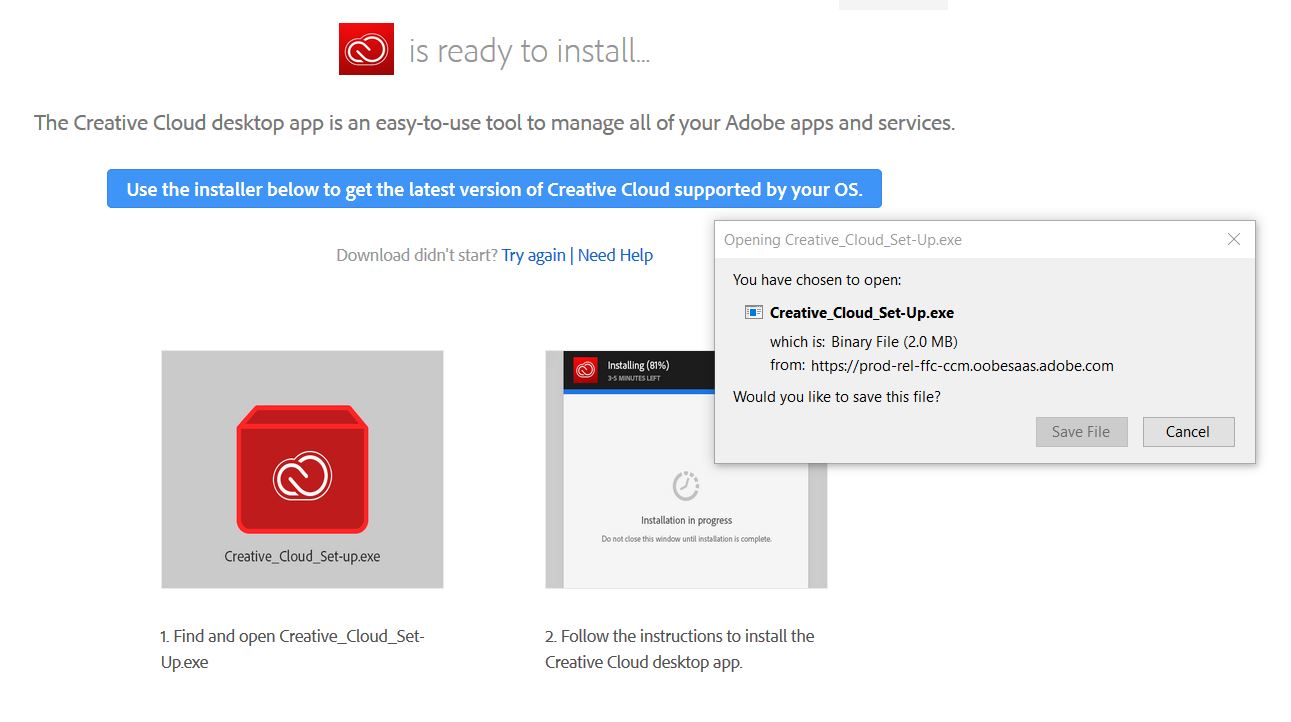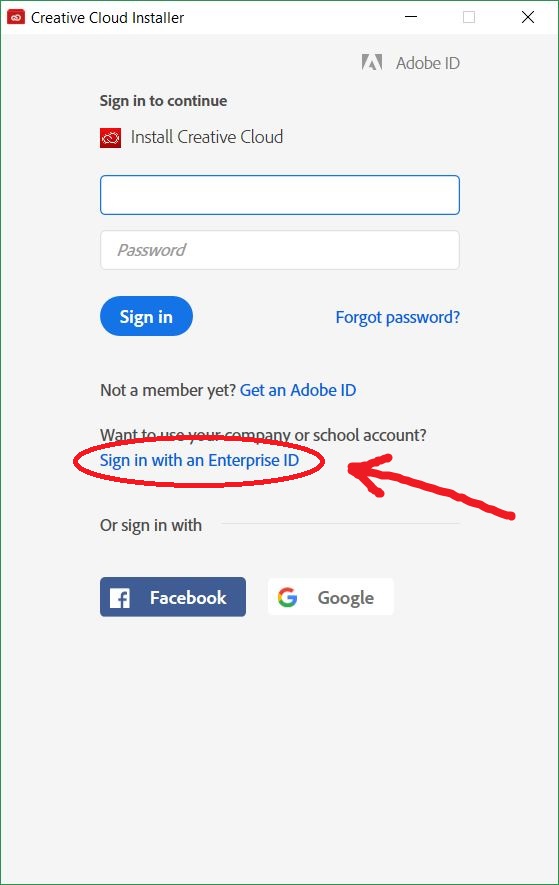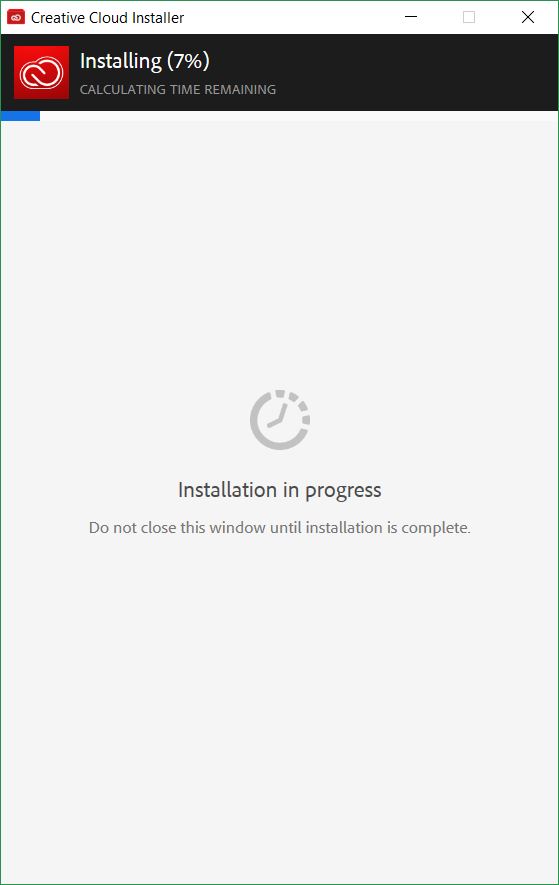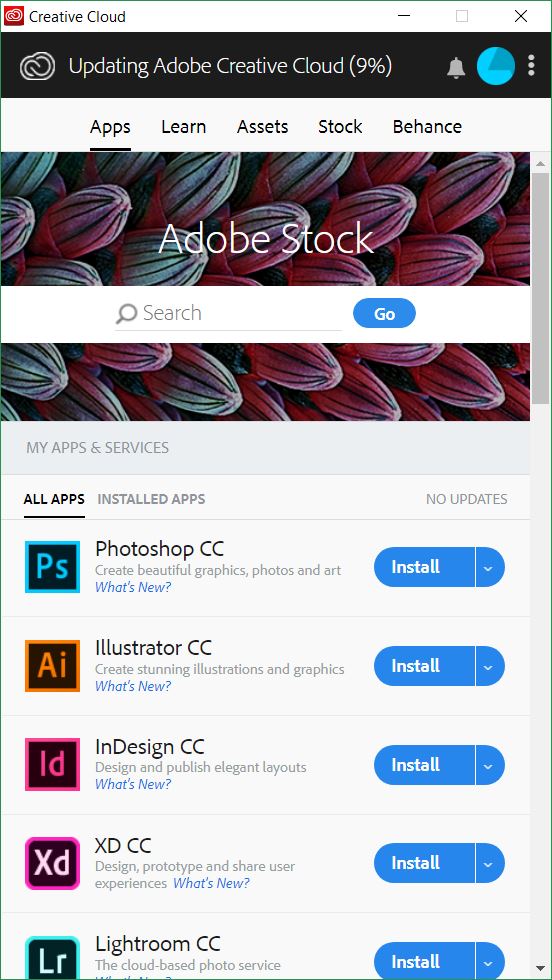Adobe Creative Cloud Suite - Download & Install
The purpose of this page is to help you download and install the Adobe Creative Cloud suite of software for free.
-
Go to the Adobe Creative Cloud Download page.
- A pop-up box appears for saving the Adobe Creative Cloud Set-Up installer program. Hit the Save File button.
- Choose a place to save the installer, then hit Save File (remember this place!)
-
To install Adobe Create Creative, find and run the "Creative_Cloud_Set-Up.exe" file you just saved.
-
The Installer window appears with a Sign-In page. Your Thomas ID and password won't work at this Sign-In page. Instead, follow the Sign in with an Enterprise ID link near the bottom of the screen:
-
The Enterprise ID Sign-In page appears.
- Enter your Thomas email address in the Email address or username box, then move to the Password box.
- The page will redirect you to yet another Sign-In page, this time for Thomas College.
- Enter your Thomas email address and password, then hit the Sign In button.
-
After you sign in, the Installer continues installing Creative Cloud:
-
When the Installer is done, you'll see a list of the available Creative Cloud apps. To install an Adobe app, hit its Install button: